How to withdraw crypto in the Philippines
- j.e.vega

- Aug 9, 2021
- 3 min read
Updated: Dec 13, 2021
I am making this post since I usually give free BitcoinCash (BCH) to some of my friends and followers online using the Bitcoin.com Wallet app's Shareable Link feature.
What is a Shareable Link?
When we send cryptocurrency to a wallet, we always need the blockchain address of the recipient. But with Shareable Link, I can send cryptocurrency (particularly BCH) to other people through messages, emails, etc. As long as the recipient installs the Bitcoin.com Wallet app, they can receive the funds from the link I just shared them. All they have to do is click / tap on the link, and it will open the Bitcoin.com Wallet app, and then it will be able to get the funds through that link.
It's a really cool feature built in our app, and we've been having this campaign for quite a while now. The campaign is to share funds to other people using this feature.
So if you're gonna ask me why do you need to install the Bitcoin.com Wallet app when you already have other cryptocurrency app installed, it is because of this reason. We want to spread this Shareable Link feature far and wide and let more people know about it.
So, how do you usually withdraw your funds from the Bitcoin.com Wallet app to your PH bank?
These are just recommendations, if you're already familiar on how to do this, you don't have to follow my instructions.
Install a local Cryptocurrency wallet like Coins.ph or PDAX. I have used these 2, although I prefer to use PDAX now because of low fees and smaller confirmation required before funds get credited to your account. PDAX only requires 2 confirmations (2conf) and the coins will be in your account, while Coins.ph requires more than 12conf before you can see the coins in your account. That means, the smaller confirmations required, the faster you'll see the money in your account.
Open your PDAX or Coins.ph app, go to BitcoinCash (BCH) wallet, tap "Receive" button and copy your BCH address.

PDAX: Tap "Receive" button for BCH wallet.

PDAX: Copy your BCH address

Coins.ph: BCH tab, tap "Receive" button (with QR icon)

Coins.ph: Copy BCH address
Open the Bitcoin.com Wallet app, select the BitcoinCash wallet that has funds, and tap Send button. Select Asset: BCH (Bitcoin Cash), and Paste the BCH address that you just copied.

Bitcoin.com App: Tap Send Button

Bitcoin.com App: Tap this button to paste the address that you just copied.
It will now show the Amount screen, just tap the "Send All" button so you can send all BCH to your Coins.ph or PDAX account.

Bitcoin.com App: Tap "Send All" button
Next is to Convert BCH to PHP. But before you can do that, you have to wait for the funds to be credited to your account first. As mentioned on the first bullet, PDAX requires 2conf, so it will arrive faster than Coins.ph which requires possibly more than 12conf. Once the funds are available:
PDAX:
"Trade" Tab
Select "BCH"
Tap the "Switch/Reverse" arrow to switch PHP -> BCH to BCH to PHP.
Select 100% (to convert all BCH to PHP)
Tap "Convert" button.

In "BCH" tab, if you cannot see the "Convert" button, tap "All" to see all options, and then select "Convert."
Tap "Convert All" button in order to convert all BCH to PHP. You will also see how much you'll receive in PHP.
Slide to Convert.

Cash Out
Now that you already have converted those BCH into PHP, all you have to do next is to Cash Out.
PDAX:
Go to "Wallet" tab
Tap the "Cash Out" button. Even though it's grayed out, you can tap that button.

Then, you can choose to cash out via InstaPay, PesoNet, or Unionbank. You will have to fill in the bank details (where you want to receive the money), and then funds will be deposited to the bank.

In the main screen, select the "Cash Out" button

Select Cash Out Method: Bank - choose bank of your choice, as long as it's available on the list.
Input how much you want to cash out, and select InstaPay or other available option.
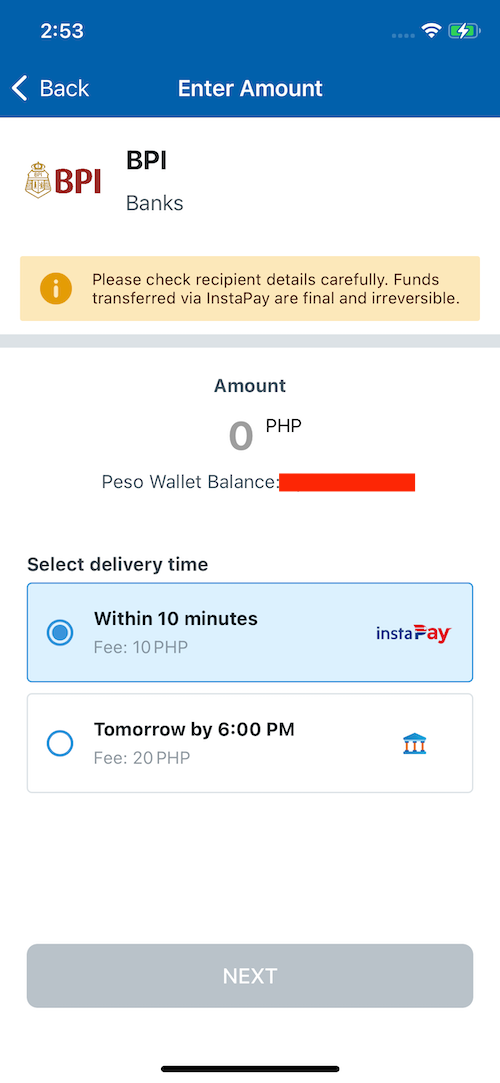
That's it! You'll just need to follow the rest of the steps, like filling in the bank details and you're done. Just wait for the money to show up in your bank account!



Comments